Discount 🔥 Audio Ease Snapper 2 – Electronic Delivery 🌟
$75.00 Original price was: $75.00.$50.25Current price is: $50.25.
- Effortless Shopping, Quality Products
- High quality products, low prices.
- Experience the difference quality makes.
- Your Security is Our Promise

What’s Audio Ease Snapper?
When you select an audio file in the Mac Finder, Snapper immediately appears right beneath the current window, showing you the wave form.
Play:
Hit the space bar or double-click in the wave form to play. Or use auto-play to start playing the moment you select the file. Vari-speed is available too.
Drag, Drop and Convert
In the Snapper wave form you can select a part of the sound file and:
- Drag it out, to create a new file
- Upload it to your Pro Tools cursor
- Turn the selection into an mp3 file
- Split stereo files into separate .L and .R files or vise versa
- Convert to mp4 and attach it to an email in one go
- Export to AIFF, WAV, BWF, mp3, or m4a
Which formats can it handle? All of them.
Snapper opens over 50 sound file formats. That includes compressed files, split stereo, 192 kHz, 5.1 surround files, red book audio, cds and movies containing audio. It shows loops, markers, timestamps, regions, BWF annotations, even album covers. You name it, Snapper can handle it.
Finder & iTunes
Snapper follows your Finder selection, snapping to the bottom of your Finder window, and it also shows up when you select a song in your iTunes library.
Pro Tools
You can spot (selections from) files directly to your Pro Tools cursor, or into the Pro Tools region bin.
New to Snapper 2:
- Much improved integration with Snow Leopard
- Spot-to-cursor of Nuendo, Cubase, Logic and ProTools
- Drag selections anywhere, into tracks or even iChat
- Even smaller cpu footprint
- Waveforms that look better and appear and scroll quicker
- Loop playback
- 64 bit file support
- Trim tool, fades and normalizing
- Varispeed playback without pitch shift
- Recent files tab
- Meters
- Mac OS X 10.4 (Tiger) or higher.
- For mp3 export the (free) LAME codec. Get it here.
- Snapper can upload to Pro Tools 6 or higher.
| Condition | New |
|---|---|
| Software Delivery | Electronic, Delivery |
| iLok Required | No |
| Plug-in Type | Utility |
| Plug-In Format | Standalone |
| Operating System | Mac |
Be the first to review “Discount 🔥 Audio Ease Snapper 2 – Electronic Delivery 🌟” Cancel reply
Related products
Audio Processing Plug-ins
Audio Processing Plug-ins
Discount 👍 Steinberg RND Portico 5043 Compressor – Electronic Delivery 🔥
Audio Processing Plug-ins
Audio Processing Plug-ins
Best reviews of 🎁 Metric Halo ChannelStrip 3 – Electronic Delivery 😀
Audio Processing Plug-ins
Audio Processing Plug-ins
Best deal 😍 Dolby Atmos Mastering Suite Software – Electronic Delivery 🔥
Audio Processing Plug-ins
Deals ⭐ Audified Multi-Drive Pedal Pro – Electronic Delivery 👏
Audio Processing Plug-ins
Top 10 ❤️ IK Multimedia T-RackS Joe Chiccarelli Vocal Strip – Electronic Delivery 👏
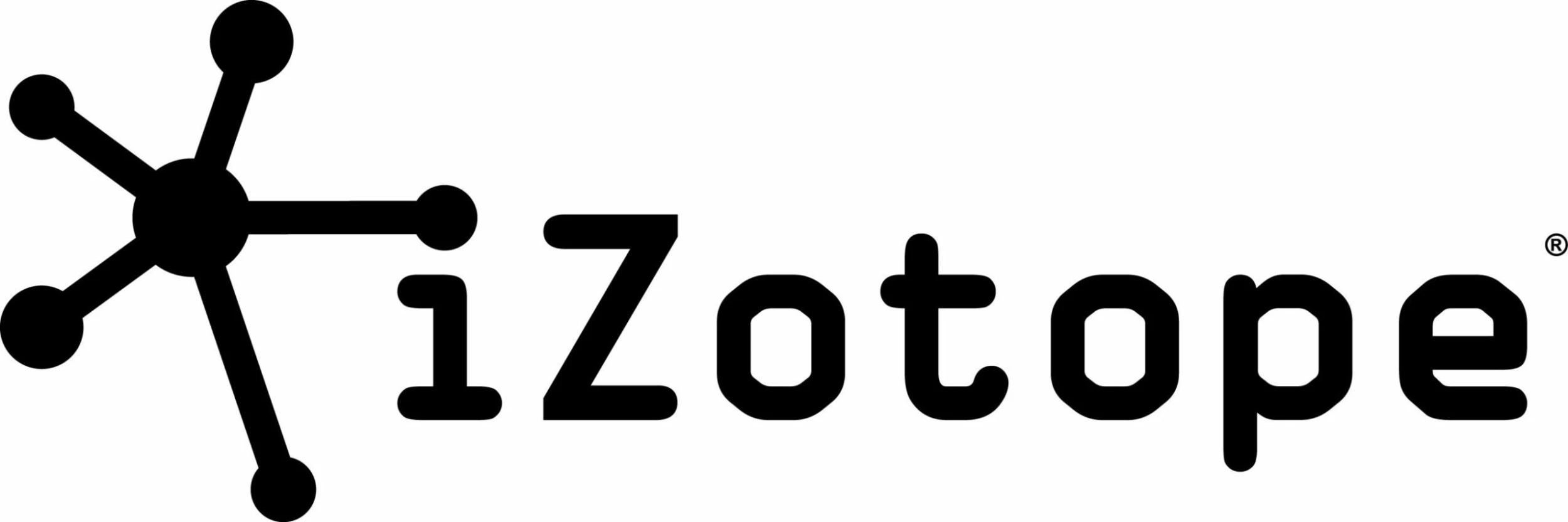


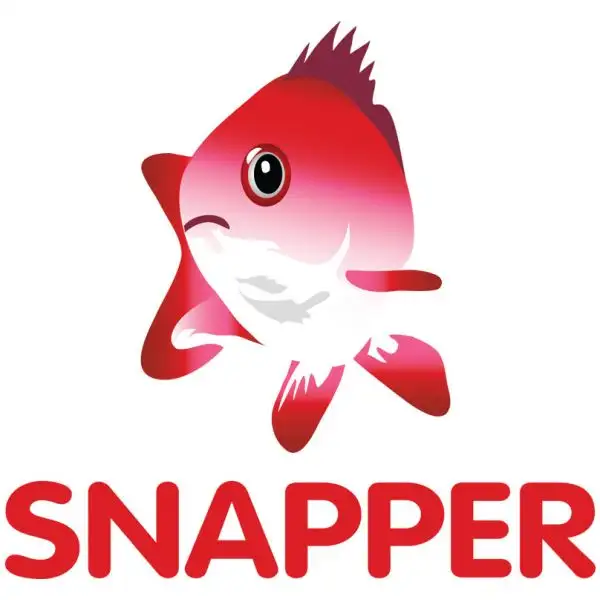

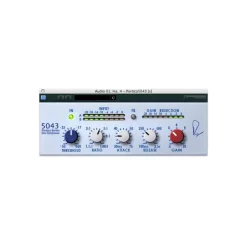


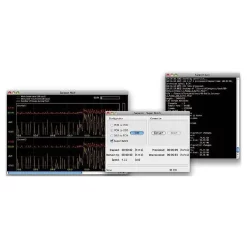
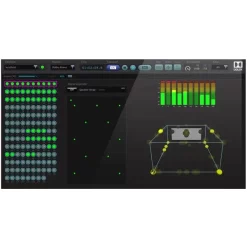

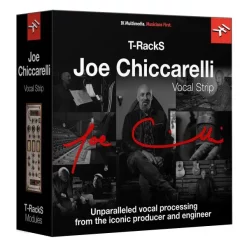
Reviews
There are no reviews yet.